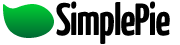You are here: Documentation » Requirements and Getting Started » Setup and Getting Started
Setup and Getting Started
These instructions are for installing SimplePie on a website as an additional library that can be accessed by any PHP-based page. There are other instructions available for the SimplePie Plugins and Integration.
How the Instructions Work
SimplePie is a PHP library for parsing RSS and Atom feeds. If you know how to upload a library, require it in your pages, and use the resulting API functions, you can probably skip this primer. Each instruction is broken into two parts:
- The actual step, bolded and italicized like this.
- The explanation of the details of the step, for those who don't already know.
For the purposes of these instructions, we're going to make a few assumptions. We're going to assume that you want your PHP libraries (like SimplePie) to live in http://example.com/php, your cache files to be stored in http://example.com/cache, and the page that displays the feeds is at http://example.com/news.
Granted, if you're familiar with PHP, you can pretty much set it up however you want. But this is the setup that we'll work towards in these instructions. Feel free to deviate as you so choose.
The Instructions
Step 1
Start by launching your FTP program, and accessing the web-accessible root directory of your site.
You'll need to know what the “web-accessible root directory” is (hereafter known as “root directory”). Every host is different, and I've seen this folder named public_html, www, and even the name of the domain itself – in our case, http://example.com. If you wanted mypage.html to show up at http://example.com/mypage.html, then that's the folder you want to find.
Since this is specific to your webhost, and not to SimplePie, there really isn't much more I can do to help you other than to tell you to contact your webhost if you don't know. Many webhosts also have a knowledge base or a wiki of some sort that you can consult if you're not sure.
Step 2
In your root directory, if they don't already exist, create two folders: php and cache.
Simple enough.
Step 3
We'll need to change the file permissions (aka CHMOD permissions) for the cache directory to be server-writable.
This setting also varies from webhost to webhost. In the past, I've used iPowerWeb, and they required file permissions of 777 in order to be server-writable. Currently, I use Dreamhost, and they need permissions to be set to 755 to be server-writable. Again, if you're not sure, either go ask your host or you can try various settings yourself. The three to try are 755, 775, or 777.
The specific process of how you change your file permissions differs from FTP application to FTP application. On Windows I use FlashFXP, where you find the remote file or folder that you want to change the permissions of, you right-click on it, and choose Attributes (CHMOD). On Mac OS X I use Transmit, where you find the remote file or folder that you want to change the permissions of, you right-click (or ctrl-click for you one-button-mousers) on it, and choose Get Info. Your specific FTP application will most likely be something similar.
Step 4
Upload library/ and autoloader.php to the php folder you just created.
This is where you will reference SimplePie from when you require it on your pages.
Step 5
At this point, SimplePie is installed.
SimplePie is ready to go at this point. If you know how to require SimplePie in your pages, and can find your way around the function reference, you should be fine at this point. If you need help putting a basic page together, read on.
setup/setup.txt · Last modified: 2013/08/11 04:59 (external edit)